How To set password on Folder in Windows 10
Hello
friends
Today's
post is going to prove to be very important for you because in today's post, I
am going to tell you how to put password on folder in Windows 10.
Friends, these days we keep all our documents, personal data like photos, videos, etc. in our computer.If someone uses our computer or laptop and they get to know about our personal data. So brother, you can guess what the result will be.
Well leave it to us to talk about our topic: -
In Windows 10, to apply the password to the folder, we need a software called:
Anvi Folder Locker
Anvi Folder locker is a free folder locker software which provides us all the facilities for free. With the help of this folder locker, we can also lock, hide or set password on any folder.
How to Set Password on Windows 10 Using Anvi Folder Locker: -
1. First of all download this folder locker software by clicking on the download link given below.
2. Then double click on the setup file and run the setup file
(Note: - You can take help of these screenshots)
3. After that such installation process will start
4. Then click on Finish
5. Now a shortcut will be created on your desktop on which you have to run the software by double clicking)
6. This type of interface will open when software is open.
7. In this you have to enter your password and also enter your email ID.
(Note: Enter the email id carefully because whenever you forget the password of the software, your password will be sent to this email
8. After that click on the add button and select any folder on which you want to apply the password.
9. After that you have to select the password in the protection method
10. After that you will open this type of option in which you have to enter your password.
After that whenever you click on a folder, then this type of interface will open in front of you, in which, if you enter a password, your folder will open or else your folder will not open.
So guys, you saw how we set password on folder in simple way
Note: - Please subscribe to my YouTube channel
Thank you








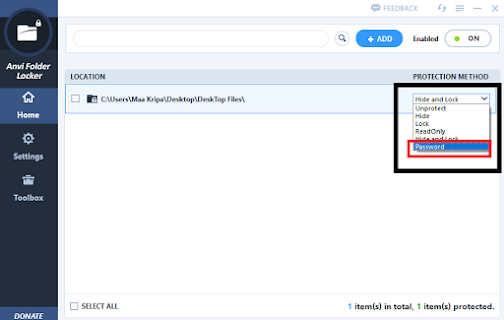





0 Comments